Issues when configuring the chatbot to display in SPM
The following list gives solutions for some common issues you may encounter when displaying the chatbot in SPM:
- The chatbot is not displaying on SPM pages
- How to retrieve Watson Assistant instance and service IDs
- The Watson Assistant chatbot does not start
- Browser console common errors
The chatbot is not displaying on SPM pages
If the chatbot is not displaying on SPM pages, ensure that you follow the instructions for integrating with Watson Assistant.
How to retrieve Watson Assistant instance and service IDs
The following list outlines the steps for configuring the Watson Assistant settings:
- Follow the instructions for configuring the Watson Assistant settings in the system administration workspace.
- Retrieve the setting from your Watson Assistant >
Integratations>Web chat. - Click the
Embedtab to retrieve the values for theintegrationID,regionandserviceInstanceID.
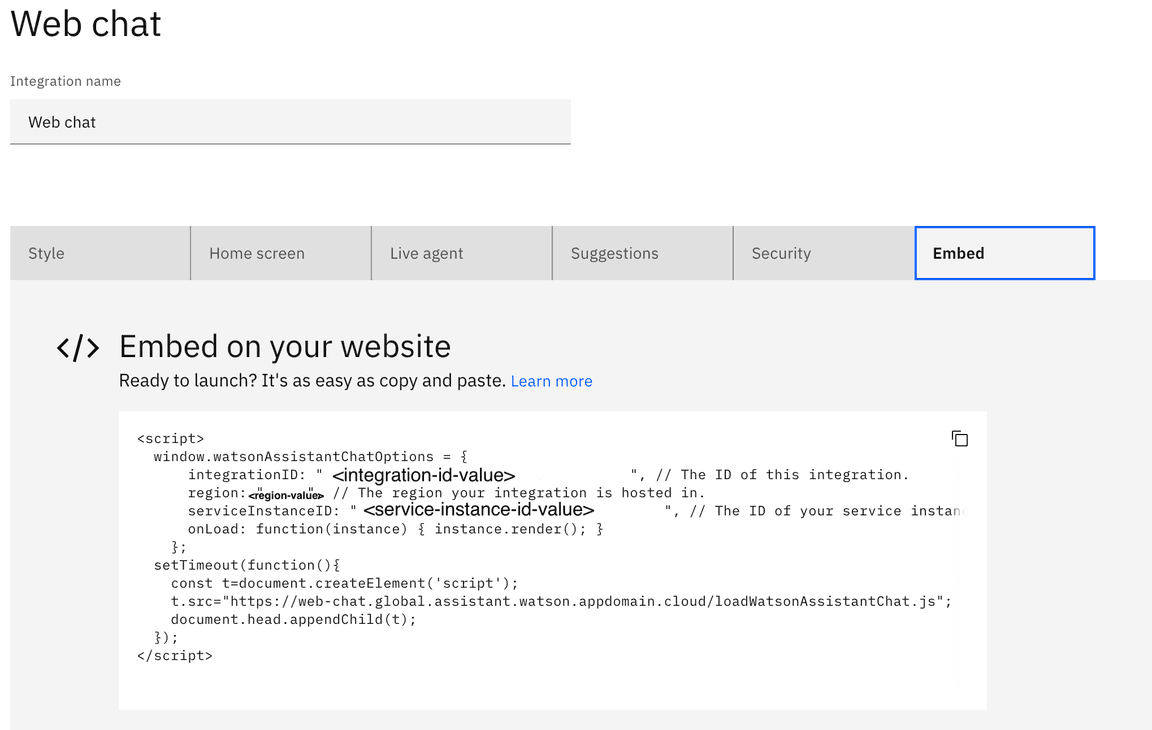
Figure 1: The Watson Assistant settings.
The Watson Assistant chatbot does not start
If the Watson Assistant chatbot does not start, delete the JWT certificate and the associated jar in your JAVA_HOME directory. Then, rerun the build targets to re-create the jwtcert.cer and the JWTCryptoConfig.jar files.
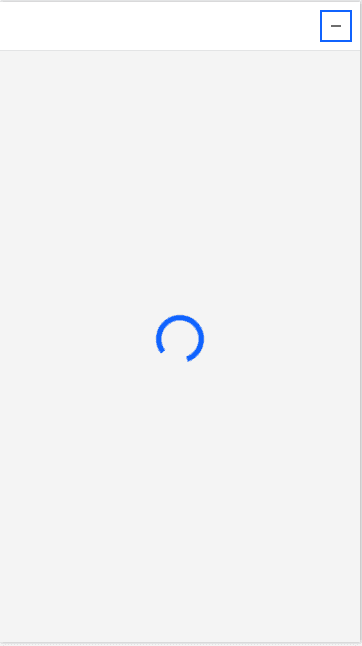
Figure 2: The Watson Assistant chatbot when it is spinning.
The following list outlines the steps for creating the JWT configuration files.
- From the
JAVA_HOME/jre/lib/extdirectory, delete thejwtcert.cerand theJWTCryptoConfig.jarfiles. - Run the build
configtesttarget that is specified in generating the JWT keystore and certificates. This will generate a new keystore and self-signed certificate. - Follow the steps for adding the public key to Watson Assistant.
- If the public certificate was already imported into the application server’s truststore, follow the steps to re-import the public certificate. This applies to deployments on IBM Websphere and IBM Websphere Liberty only.
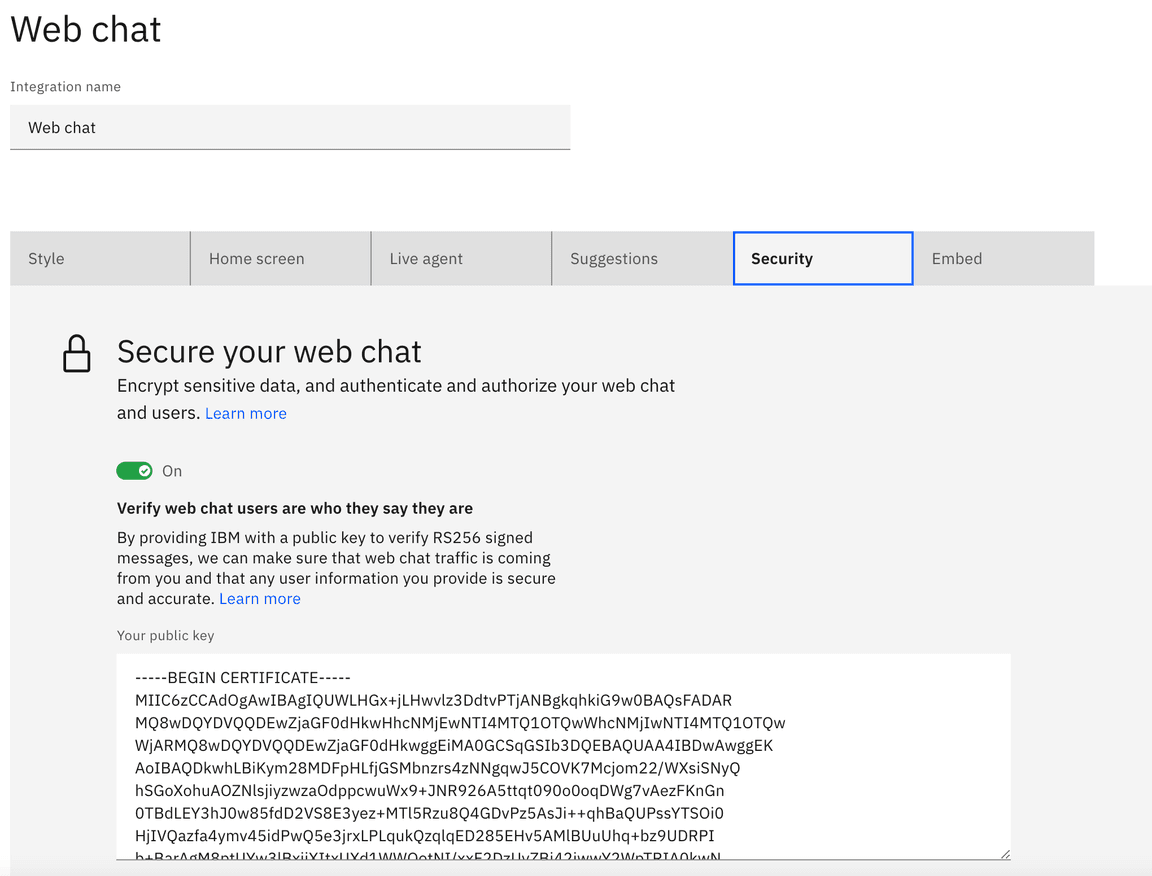
Figure 3: Adding the public key to the Watson Assistant web chat security.
Browser console common errors
When you view the IBM Watson Assistant chatbot in your browser window, it is useful to open up the browser console window to view any logs that are outputted.
The public cert is not added to my Watson Assistant
If the public cert is not added to Watson Assistant, follow the steps for adding the public key to Watson Assistant.
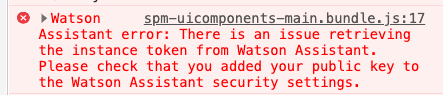
Figure 4: The public key is missing in the Watson Assistant web chat security.
The incorrect settings are specified
When you update the Watson Assistant settings in the system administration workspace, you might inadvertently miss a setting or add the wrong value. The browser console specifies an error if the browser detects any issues.

Figure 5: The IntegrationID is missing.

Figure 6: The region is set incorrectly.