Setting up the tools
Apologies, the UI Upgrade Helper will soon be temporarily unavailable for download during a transition from IBM hosting services.
Complete the following steps to prepare a development environment to run the tools, and to install and configure the required software
Initial setup
- Set up a v7 development environment with your custom changes, which provides the input data for the tool.
- Decide on a temporary output folder, where you can review the suggested changes.
- Set up a v8.0.0 or later development environment, where you can manually apply and test the updates. For v8.1 or later, ensure that you review the CSS in your custom code as per the note above.
- Install Docker Desktop for Windows ™️ or Mac.
- Install curl.
Configuring Docker Desktop
After you install Docker Desktop, you must configure it to provide access to input and output folders for the tool on the local file system:
- Open Docker Desktop.
- Click Settings > Resources > File Sharing.
- Share the Social Program Management v7 source code folder that contains the input data. Typically this is the Social Program Management installation folder, which by default is
C:\IBM\Curam\Developmentoropt/IBM/Curam/Development. - Share a temporary output folder to write the modified data. For example,
c:\temp\upgradeor/tmp/upgrade.
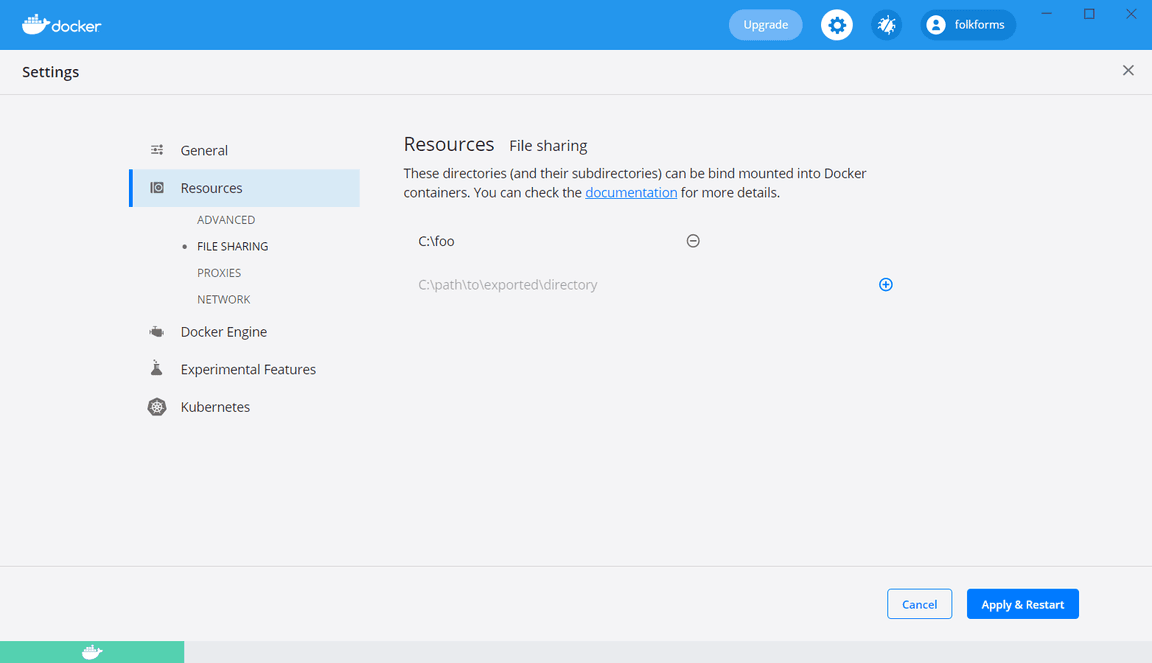
Ignoring files
Assuming a standard IBM Social Program Management v7 installation, in most cases you can run the tools without modification. However, if your installation is nonstandard, you might need to ignore certain files and folders.
You can ignore any files that you do not want to be affected by the tool by creating a file called .spm-uiuh-ignore that contains folders or patterns to ignore.
For more information about default folders, see The Cúram application and CDEJ installation folders and the Server application folder structure.
Place the .spm-uiuh-ignore file in the input folder of your v7 development environment.
The file follows the same rules as a .gitignore file. All paths are relative to the .spm-uiuh-ignore file location.
An example .spm-uiuh-ignore file is shown.
# Ignore files in the following folders/EJBServer/components/Foo/EJBServer/components/Bar/EJBServer/components/Muk*# Ignore .abc and .xyz files:**/*.abc**/*.xyz
The .spm-uiuh-config file
If you need to further customize the tool for your specific environment, you can override some of the default configuration by creating a .spm-uiuh-config file in the root of your v7 development environment.
The file contents should be JSON and must match the structure of the default configuration. You only need to include the items you wish to override.
Paths are relative to the input folder. An example s.spm-uiuh-config file is shown.
{// Globs are relative to the input folderglobs: [ "**/*" ],// Log verbosity. Options are quiet/normal/debug.logLevel: "debug",// Folder where CSS rules are locatedcssRulesTool: {rulesFolder: "custom-rules",},