Monitoring the status of the Kubernetes cluster
You can interrogate a Kubernetes system to debug or verify its status in the following ways:
- View the Minikube dashboard or the CodeReady Containers console
- View pod status and logs
- Log in to a pod to investigate its status
- Modify a Kubernetes object
Minikube dashboard
The dashboard add-on is enabled by default in Minikube and is used to verify the health of the system. Because Minikube is a minimal environment, the dashboard add-on doesn’t have the full capability of the dashboard in a fully deployed Kubernetes cluster. However, the dashboard shows the most important data.
Use the dashboard to list the Kubernetes objects, including the status and names of the pods, and more information such as how long the pods are running.
Start the dashboard by running the following command:
# Minikube Dashboardminikube dashboard
Figure 1 shows an example of the Minikube dashboard:
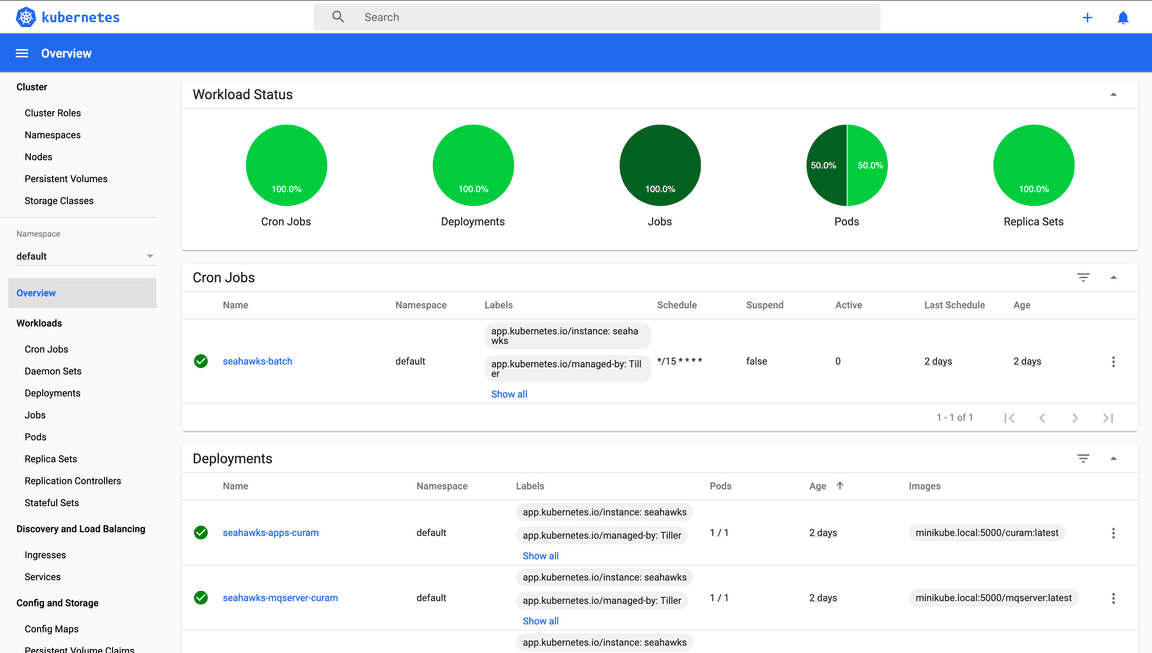
Figure 1: Minikube dashboard:
CodeReady Containers Console
The console is a user interface accessible from a web browser. Developers can use the web console to visualize, browse, and manage the contents of projects.
Launch the console by running the following command:
# CodeReady Containers Consolescrc console
To view the credentials for kube:admin or developer run the following command:
crc console --credentials
Figure 2 shows an example of the CodeReady Containers console:
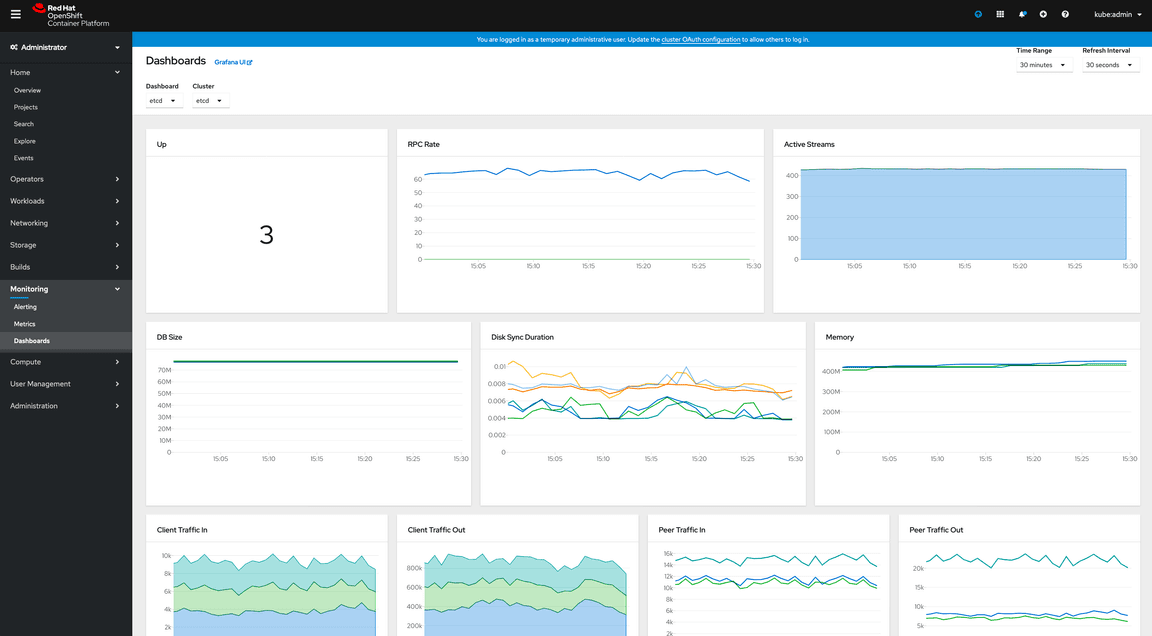
Figure 2: CodeReady Containers console:
Pods status and logs
All Kubernetes objects can also be accessed by running the kubectl command-line tool. To list the objects, run the kubectl get command followed by the types of object to retrieve, for example: pods, services, cron jobs, or other objects.
A useful option is the -w (watch) option. The watch option keeps the command in a pending state, showing how the pods change over time. It also follows the pods through the initialization, waiting, and running phases.
An example of kubectl is as follows:
kubectl get pods -w
This command lists the names of all the pods and their status.
When a pod is running, you can read the log of that pod by running the following command:
kubectl logs pod-name
Where pod-name is the name of the pod you want to query. The kubectl logs command behaves in the same way as the Docker® logs command, so you can use the -f option to leave the command open and show the log updating in real time.
When the pod is not running but is in another state such as pending, initializing, or failed, you can describe it for debugging purposes if there is a problem.
Run describe on any Kubernetes object to show its configuration, for example:
kubectl describe pod/pod-name
Log in to a pod
Like any other Docker container when a pod is in running status, you can log in to it to conduct a more detailed investigation.
The commands that you use depend on the pod, but the following command should work because bash is generally available:
kubectl exec -ti pod-name bash
The command opens a bash session within the pod.
Modify a Kubernetes object
You can also modify Kubernetes objects at run time by running the edit command. Use this command carefully because it might modify the health of the system.
For example, to modify a deployment object called deploymentname, run the following command:
kubectl edit deployment/deploymentname
The configuration opens in the default editor, but you can specify a different editor by setting the KUBE_EDITOR environment variable.